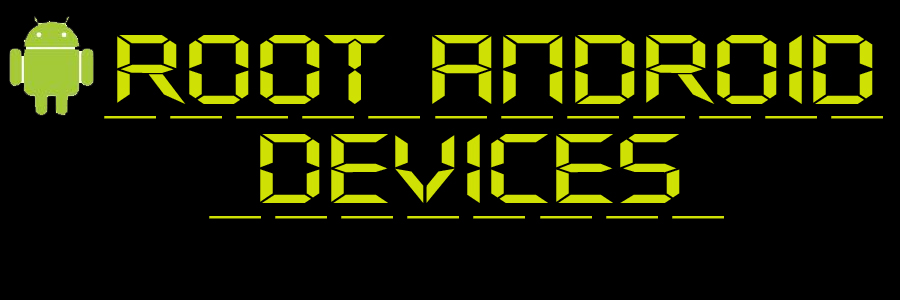Micromax A55 : All Things Root Guide
Micromax A55 runs on Android 2.2.1 Froyo and thus for that Z4 Root method will be apt. It is important to note that most Android handsets running on Android 2.2.1 Froyo can use Z4 root method. Now, the question is what would tempt you to root this device? Well, of course, with rooting you will get access to Super User permissions and post rooting you can perform modifications in the system files and updates. You will be able to free the Android phone and gain complete control over the operating system.
But before you move towards the rooting process you must know about the risks and this includes a risk of losing the data from the phone or even bricking the phone.
Disclaimer: Since there is some risk involved in rooting Micromax A55, we recommend that you perform the rooting procedure at your own risk. We must not be held responsible for anything that may happen with your phone after rooting.
How to Root Micromax A55
Micromax A55 can be rooted using the simple Z4 root method as developed by popular XDA developer RyanZA. You can download this app from here: Z4Root tool
After downloading the same, you need to install it on your phone. Now to root your Micromax A55, open the app and you will come across two options, one is permanent root and the other is temporary root. If it is merely for the testing purpose then you may try the temporary rooting way. But if you are actually looking for the rooting solution then in that case we recommend you to root the phone permanently. When you click on the permanent root option your handset will reboot. After the phone is rebooted, the rooting is done. You can check the same with Super User App.
Post rooting we recommend you to take the back up of the phone. Only then you must uninstall the apps that you don’t want from the system.
Here are few advantages of rooting your Android:
- After you root an android phone you will gain access to the internal file system and thus making potent changes in them or accessing them will be very much possible.
- You can enhance the visual experience of the phone after rooting.
- Sometimes, you may feel quite irritated with the unwanted default apps which the manufacturers or Google packs in without an uninstall button. But since it is something that the administrator has provided you, nothing can be done. But rooting helps you in removing the unwanted default apps and that too with a very simple method.
- Reports say it helps in reducing the battery usage of Android phones.
- Yes, for all those who love speeding up the operating system, rooting Android brings in benefit by way of performance and speed enhancement.
- There are many such apps that work on rooted phones only. Yes, after rooting the device, you can seek access to such apps.
The credit for Z4 root app goes to developer RyanZA and with the help of this app, Androids that run on Froyo 2.1.1 can be rooted easily.