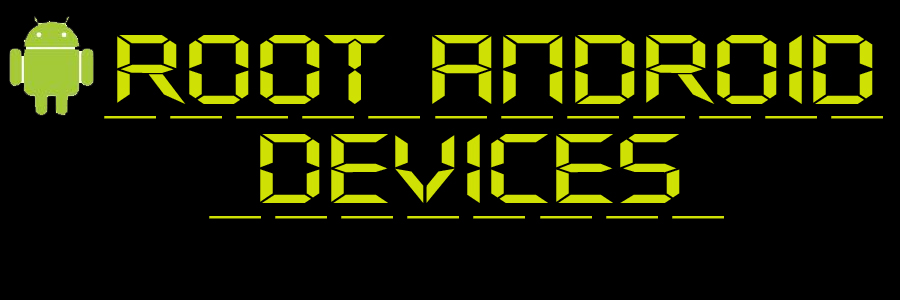Rooting HTC Wildfire (Froyo)
THIS GUIDE WILL HELP YOU ROOT ANY WILDFIRE WITH HBOOT VERSION 1.01.0001/1.01.0002
This guide is in fact a combination of two other guides:
http://how2rootandroiddevices.blogspot.in/2012/06/full-guide-rooting-htc-wildfire-buzz.html
http://how2rootandroiddevices.blogspot.in/2012/06/rooting-after-alpharevx.html
I take no responsibility for whatever may happen to your phone.
To root, you first need to gain S-OFF, this part is taken from the first thread.
So here we go,
- Before doing anything, make sure you have the latest HTC SYNC on your PC (get it from here).
- Connect your phone to PC and sync all your data (contacts, media, docs...etc.)
- Disconnect your phone, then uninstall HTC SYNC, but you must leave the drivers on your PC.
(i.e. Uninstall the htc sync program only, not the drivers)
S-OFFing the Device
Downgrade to HTC Froyo WWE for AlphaRevX "now named: Revolutionary" (HBOOT 1.01.0001)
It has been confirmed that AlphaRevX "Revolutionary" tool is not S-OFFing wildfire (buzz) 2.2.1, with HBOOT 1.01.0002!
Therefore, downgrading the HBOOT to 1.01.0001 is must for the meantime, to get an efficient S-OFF.
Lots of people seem to be having issues when trying to downgrade their Wildfire from a carrier-branded version (HBOOT 1.01.0002) to unbranded WWE (HBOOT 1.01.0001).
So, here’s a small package to help you do this.
click here.
If you have HBOOT 1.01.0001, you can skip to the step entitled Revolutionary
Extract this package somewhere you can find it, like your “Desktop” for example.
Step 1: run step1.bat from the package. This will downgrade your MISC partition to allow for the RUU downgrade.
At the end, GoldCardTool will start up, to allow you to create a goldcard which you will need before starting Step 2.
How to deal with Gold-Card Tool:
1. Switch off your phone, remove your microSD card.
2. Insert the microSD card into your card reader, connect it to your computer and format the card to FAT32 file system.
3. Insert the card into your HTC Wildfire and power it on.
4. Make sure USB Debugging is enabled on your phone in Menu > Settings > Applications > Development.
5. Connect the phone to your computer via USB and set the mode to charge only.
6. Launch Gold-Card Tool on your computer and click ‘GetCID’.
7. Copy the CID code from the text box and click the link shown below that text box to open it in your browser window.
8. In the browser window, enter all the details required and submit that form.
9. You should now get an email from PSAS. Open it and download the ‘GoldCard.img’ attachment.
10. Now set your phone’s USB mode to Mass Storage.
11. In Gold-Card Tool, click ‘Refresh’.
12. Select your mounted SD card from the drop-down menu saying “HTC MMC:”
13. Click ‘Load Goldcard.img’ and select the file downloaded in Step 11.
14. Click ‘Patch MMC’ and your Gold Card will be created. You may exit Gold Card Tool once done.
After you've made the goldcard, and patched it, continue with step 2.
• Step 2: run step2.bat from the package. This will downgrade your ROM version to HTC WWE Froyo for Wildfire (unbranded).
If you get a Customer ID error while doing this, your goldcard is not working!
Create a new goldcard and re-run step2.
Revolutionary
* Steps:
1st You need to get to: http://revolutionary.io/ to download the tool, and to get your “beta key” which you’ll get in a pop-up window in the same download page after you click the download link for (windows version).
The “beta key” is a must; the tool won’t work without it!
You’ll be asked to provide your phone “serial no.”, typically it should be something like HTXXETDXXXXX, and you can get it from:
Settings --> about phone --> phone identity.
Now, do the following:
1. Run latest version of HTC Sync on your PC and connect phone in HTC Sync mode and sync all your files. Remove HTC Sync and not the drivers.
2. Reboot phone.
3. Settings->Applications->Development->Check “USB Debugging”.
4. Run Revolutionary and connect phone to PC in “Charge Only mode”.
5. Revolutionary should recognize your phone and show your Device Serial number.
7. Type out the “key” in the Revolutionary tool software, keeping in mind the upper and lower case letters and press enter (you can copy / paste the key).
8. Revolutionary should start doing its job and you’ll get S-OFF in less than 90 seconds.
9. If it takes longer, just wait for the 15 minutes mark, if nothing, then reboot phone and retry.
(Some members got S-OFF after multiple tries)
Now, to get to actually rooting the phone by installing clockworkmod and subsequently, the superuser app.
1. Ensure that your SD Card is FAT32 then copy this to the root of your SD card: http://forum.xda-developers.com/atta...7&d=1300751790
2. Go into HBOOT(switch off phone and switch on while holding down the volume down button) and click yes when it asks you to update
3. Remove the img file from your sd card and add this file: http://bit.ly/su2361ef
4. Go into HBOOT and click Recovery!
5. Click install zip from sdcard (or some thing like that) (Protip: Navigate in the recovery with the trackpad, not the power button!)
6. Click choose zip from sdcard
7. Locate your zip and let it update
8. Boot into your now rooted phone and install ROM Manager from the market.
9. Open ROM manager and Install Clockword Mod recovery (or sth like that) twice in a row (this is important to ensure proper installation)
YOU ARE NOW ROOT!!!!


This guide is in fact a combination of two other guides:
http://how2rootandroiddevices.blogspot.in/2012/06/full-guide-rooting-htc-wildfire-buzz.html
http://how2rootandroiddevices.blogspot.in/2012/06/rooting-after-alpharevx.html
I take no responsibility for whatever may happen to your phone.
To root, you first need to gain S-OFF, this part is taken from the first thread.
So here we go,
- Before doing anything, make sure you have the latest HTC SYNC on your PC (get it from here).
- Connect your phone to PC and sync all your data (contacts, media, docs...etc.)
- Disconnect your phone, then uninstall HTC SYNC, but you must leave the drivers on your PC.
(i.e. Uninstall the htc sync program only, not the drivers)
S-OFFing the Device
Downgrade to HTC Froyo WWE for AlphaRevX "now named: Revolutionary" (HBOOT 1.01.0001)
It has been confirmed that AlphaRevX "Revolutionary" tool is not S-OFFing wildfire (buzz) 2.2.1, with HBOOT 1.01.0002!
Therefore, downgrading the HBOOT to 1.01.0001 is must for the meantime, to get an efficient S-OFF.
Lots of people seem to be having issues when trying to downgrade their Wildfire from a carrier-branded version (HBOOT 1.01.0002) to unbranded WWE (HBOOT 1.01.0001).
So, here’s a small package to help you do this.
click here.
If you have HBOOT 1.01.0001, you can skip to the step entitled Revolutionary
Extract this package somewhere you can find it, like your “Desktop” for example.
Step 1: run step1.bat from the package. This will downgrade your MISC partition to allow for the RUU downgrade.
At the end, GoldCardTool will start up, to allow you to create a goldcard which you will need before starting Step 2.
How to deal with Gold-Card Tool:
1. Switch off your phone, remove your microSD card.
2. Insert the microSD card into your card reader, connect it to your computer and format the card to FAT32 file system.
3. Insert the card into your HTC Wildfire and power it on.
4. Make sure USB Debugging is enabled on your phone in Menu > Settings > Applications > Development.
5. Connect the phone to your computer via USB and set the mode to charge only.
6. Launch Gold-Card Tool on your computer and click ‘GetCID’.
7. Copy the CID code from the text box and click the link shown below that text box to open it in your browser window.
8. In the browser window, enter all the details required and submit that form.
9. You should now get an email from PSAS. Open it and download the ‘GoldCard.img’ attachment.
10. Now set your phone’s USB mode to Mass Storage.
11. In Gold-Card Tool, click ‘Refresh’.
12. Select your mounted SD card from the drop-down menu saying “HTC MMC:”
13. Click ‘Load Goldcard.img’ and select the file downloaded in Step 11.
14. Click ‘Patch MMC’ and your Gold Card will be created. You may exit Gold Card Tool once done.
After you've made the goldcard, and patched it, continue with step 2.
• Step 2: run step2.bat from the package. This will downgrade your ROM version to HTC WWE Froyo for Wildfire (unbranded).
If you get a Customer ID error while doing this, your goldcard is not working!
Create a new goldcard and re-run step2.
Revolutionary
* Steps:
1st You need to get to: http://revolutionary.io/ to download the tool, and to get your “beta key” which you’ll get in a pop-up window in the same download page after you click the download link for (windows version).
The “beta key” is a must; the tool won’t work without it!
You’ll be asked to provide your phone “serial no.”, typically it should be something like HTXXETDXXXXX, and you can get it from:
Settings --> about phone --> phone identity.
Now, do the following:
1. Run latest version of HTC Sync on your PC and connect phone in HTC Sync mode and sync all your files. Remove HTC Sync and not the drivers.
2. Reboot phone.
3. Settings->Applications->Development->Check “USB Debugging”.
4. Run Revolutionary and connect phone to PC in “Charge Only mode”.
5. Revolutionary should recognize your phone and show your Device Serial number.
7. Type out the “key” in the Revolutionary tool software, keeping in mind the upper and lower case letters and press enter (you can copy / paste the key).
8. Revolutionary should start doing its job and you’ll get S-OFF in less than 90 seconds.
9. If it takes longer, just wait for the 15 minutes mark, if nothing, then reboot phone and retry.
(Some members got S-OFF after multiple tries)
Now, to get to actually rooting the phone by installing clockworkmod and subsequently, the superuser app.
1. Ensure that your SD Card is FAT32 then copy this to the root of your SD card: http://forum.xda-developers.com/atta...7&d=1300751790
2. Go into HBOOT(switch off phone and switch on while holding down the volume down button) and click yes when it asks you to update
3. Remove the img file from your sd card and add this file: http://bit.ly/su2361ef
4. Go into HBOOT and click Recovery!
5. Click install zip from sdcard (or some thing like that) (Protip: Navigate in the recovery with the trackpad, not the power button!)
6. Click choose zip from sdcard
7. Locate your zip and let it update
8. Boot into your now rooted phone and install ROM Manager from the market.
9. Open ROM manager and Install Clockword Mod recovery (or sth like that) twice in a row (this is important to ensure proper installation)
YOU ARE NOW ROOT!!!!



courtesy:xda forums