Root Micromax A85 Superfone
Micromax A75 is one of cheapest Android Phones. Due to Micromax branding, phone has done good in terms of sales, Thanks to brand awareness of Micromax and their marketing. It is lighter version of Micromax A85 Superfone, and both the phones are not known for high level performance. It is having tough competition from Samsung Galaxy Y, but those who purchase these phones are not satisfied with them at all. The most common reason is these phones can’t be rooted, and there are only few custom ROMs being developed.
Micromax A75 is one of cheapest Android Phones. Due to Micromax branding, phone has done good in terms of sales, Thanks to brand awareness of Micromax and their marketing. It is lighter version of Micromax A85 Superfone, and both the phones are not known for high level performance. It is having tough competition from Samsung Galaxy Y, but those who purchase these phones are not satisfied with them at all. The most common reason is these phones can’t be rooted, and there are only few custom ROMs being developed.
Other disappointing point for advanced users was that they are unavailable to root these phones. But, now it is no longer impossible task. Since, an Android Developer, Ninad Chaudhary has developed the ways to root these both phones. Obviously, steps are tricky, and you need technical knowledge to apply this process. In due course of this article, we are going to show you how you can root Micromax Superfone A85 and Micromax Superfone A75 Android phones. We have tried to simply process for you, to make it easy to root your Micromax Devices, in two different sections, based on A75 or A85 Phone models.
Disclaimer: Rooting your Micromax Superfone A85 or A75 would void warranty. There is risk involved in this process, as your device can get bricked, damaged, or even can stop working after trying to root. This tutorial article is meant for educational purpose more, and doesn’t offers any warranty or liability against each step. We or developer should not be held responsible if anything happens wrong with your device, after following the steps, you should try the steps at your own responsibility. Though, we have not got chance to test this phones personally, so you should take care before rooting these phones.
Pre-Requisite
- Download Latest Micromax Drivers installed in your PC, and also ensure that you have Data Cable available to enable connectivity of phone with your PC.
- You need to make sure that your Micromax Phone have battery charge at least 70% before starting the rooting process.
- Backup all the data, including SMS, Data, Call Logs, Contacts, APN and MMS Settings, and everything else, as this method would wipe all the data from the phone.
- Disable Firewall or Antivirus Apps in your device, to eliminate the conflict.
- Enable the USB Debugging Mode in your phone, navigate to “Settings > Applications > Development > USB debugging”. You have to disconnect the phone from computer to turn on the USB debugging mode. As per developer’s suggestion, you can install ADB Drivers from other sources, if device drivers are not available.
Part 1: How to Root Micromax A85 Superfone on Android 2.3.4
Step 1: You need to download Micromax A85 Rooting Package and extract it in you PC. Download Link.
Step 2: After downloading the file, open the archive and find the file named boot.img’ from the 2.3.4 upgrade package to the ‘new-boot.img, ensure to remove the original file before replacing.
Step 3: Flash the phone with provided boot.
Step 4: Connect the Micromax Device to Computer. Ensure that it is connected successfully in Device Manager of your PC.
Step 4: After connecting the device, open the directory of extracted package, and find and run the file ‘run_me.bat’..
Step 5: Your phone has successfully rooted, and you have installed BUSYBOX.
If you have faced any problem while installing or trying to Root the device with above mentioned steps, you should consult with developer here.
Part 2: How to Root Micromax A75 Superfone Lite
Developer Ninad Chaudhary has done awesome Job, he has finally developed method of Rooting Micromax A75. The same root can be applied for Fly IQ270. As you might aware, this phone was not rooted by anyone else, but now it is possible with this tricky tutorial. All you need to follow the steps carefully.
Step 1: You need to Download ROOT4.7z
Step 2: Check the system.img extracted file for checksum using HASH TAB.
for SHA512
for SHA512
FEFB2F46622F0F5B0166F8B1696DB0A6E82E98CC05F43D3005 C9C2493B1BB92D3F363E83E883E7956BDBD495C6AC9EF43A5F DFB5F703F5566D39BA772745C002
for Whirlpool
C0C3F3954C5514A0FC4AE4A60FBA1C38AFB97B82064CECDB3D 0C513AD8F13CDA70310DA024D53A8CB4FC3F5D7BC40479EF67 CF3AF3D180F9DC31ADFB621C877A
Step 3: Now, you need to replace the System.img from the update package, which you have downloaded. For yoru comfort, here are those instructions:
- You need to download three files. Flash Files | SP flash tool | Drivers
- Install the drivers you downloaded, and then restart the device to complete the drivers installation.
- Now, run Flash Tool (Downloaded in Step 1), and then select scatter file ‘MT6573_Android_scatter.txt, and in ‘Downloading Agent’ select MTK_AllInOne_DA.bin. Ensure to uncheck the Preloader option.
- Now, run the Download. If 404 Not Found Error is coming, simply select files one by one, which includes DSP_BL, UBOOT and few more.
- When interface asks the phone to connect to the PC, then simply turn off the phone and now plugin. In the few minutes, your phone is flashed.
Step 4: Then flash the device, using instructions in update. After doing this, you need to restart your Micromax A75 Superfone lite.
Step 5: Your device has been rooted. But it is reported that the phone users had faced Wi-Fi connectivity issues after installing this Root. Firstly you should try to Reset the IP. If nothing works, then simply do the following:
- Download Wi-Fi Fix Patch, which would fix permissions as well. If USB Debugging mode is enabled, connect the phone to PC.
- Find the file. ‘run_me.bat’ from the package, and run the same file, which will Install Busybox and also will fix Wi-Fi issues in your phone.
If you face any difficulty or problem while using this procedure, you can ask directly to developer.
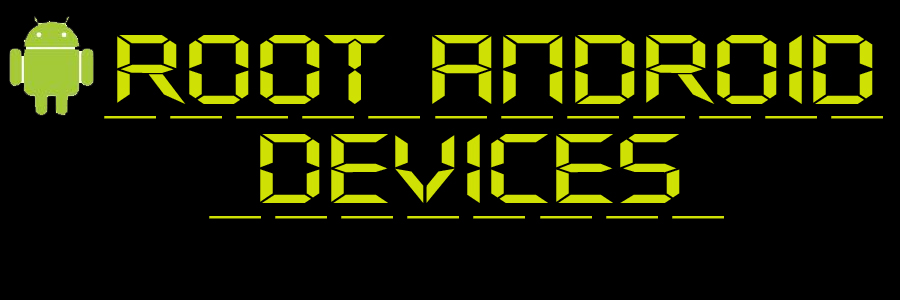



 you can find him in this color !)
you can find him in this color !) Do not know even after sooo many things i tried just a elementary logcat did'nt click me )
Do not know even after sooo many things i tried just a elementary logcat did'nt click me )
